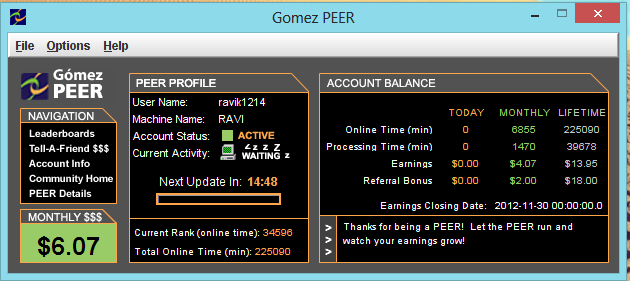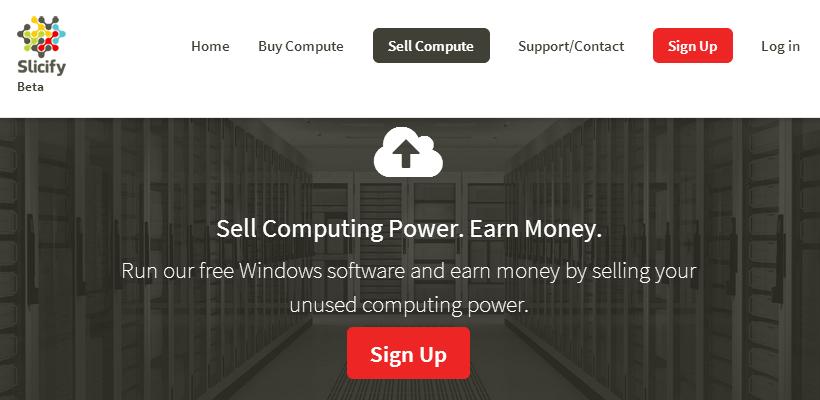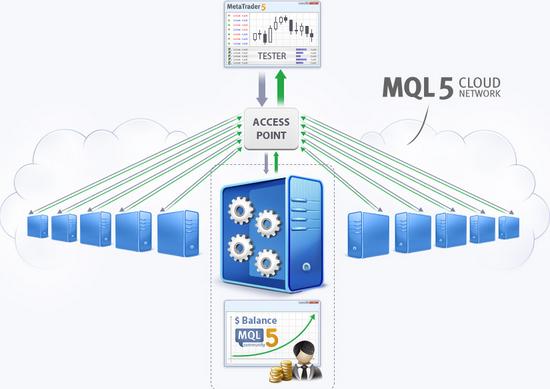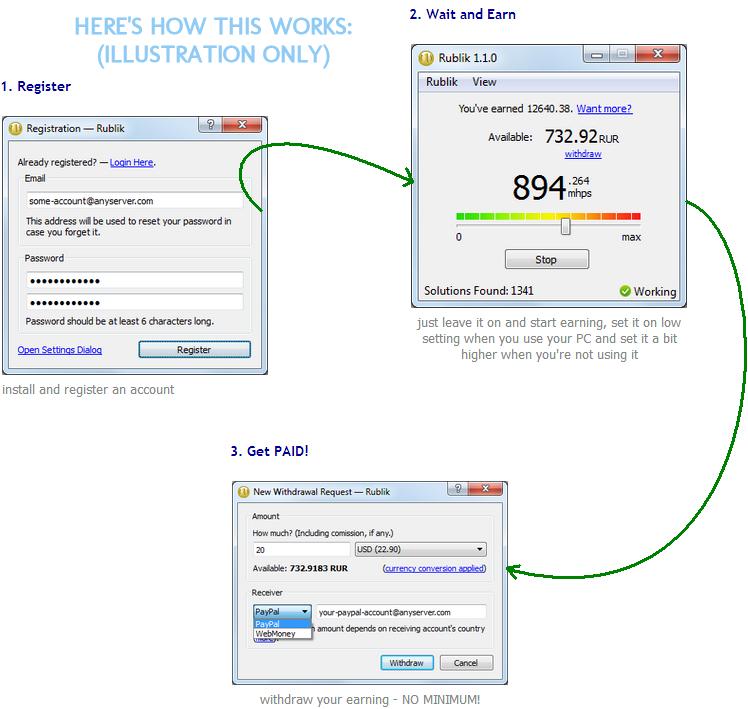Make Money From Idle Computer
How is this possible?
Yeah, this is an obvious question arising in your mind. And, we’re really happy to have this question in your mind. Well, the services here I am going to share uses idle time of your CPU and pays you for the same. They’re not paying you for free but paying to use your CPU’s computation power.
So, even if you are not putting any extra effort to make money in this way, you’re actually helping companies by providing your CPU’s computation power and they’re paying you for the same. No worries, you’ll not get paid for free.
Let your PC make money for you
Without taking much of your time, I am serving you the trusted services which actually pays you for giving your CPU’s idle time.
Gomez PEER is a distributed computing software and the most popular service people use to share there CPU’s idle time and make some money. The website provides you a secure java application that runs in background and use your system’s unused resources such as processing power, RAM, bandwidth to test the performance of many of world’s most popular websites.
There are over 150,000 individuals who are using this service to make money. Sign up for free and help Gomez PEER to make internet a faster, more reliable tool while making money on your side.
Slicify is another trusted platform to sell your computer power and make some money. If you have a Windows PC, you’re good to go. Just sign up for free, download its free Windows software to rent out your PC on Internet when you’re not using it. When someone wants to use your computer, they book it through Slicify and pay you to rent it, anywhere from a few cents to a dollar an hour.
CoinBeez is another cool startup which uses the similar approach to help some of their users to make money while some others to use other computer’s CPU to perform severe computing task. According to CoinBeez, they’re building a supercomputer for which 15,000+ users are providing them CPU power, they obviously pay for this. They rent their processing power which they’ve collected to other companies.
Similar to other service, this start up also uses your computer’s idle time. As like normal computer software, you install Digital Generation’s software. Now, run this application and sit back. The app will run in background while using your computer’s resources. You will not notice and performance decrements. All you’ll notice is “money increased in your wallet”.
Idle Processor Utilization Service is available on Internet from a long time, giving users reason to keep their PC idle instead of turning it OFF after completing task. The service has crosses over 100k users base. You EARN MONEY by simply downloading its Process Software, then leaving your computer on. That’s it.
No purchase is necessary at all for you to earn money. Simply Register (below), and download the process software. That’s it.
Directly from MQL5: “Today’s computers spend most of their time idle and do not use all the features of their CPU. Now you can benefit from the spare power of your PC.
You can sell your computer’s CPU time to other members of our network community for a variety of tasks like optimizing Expert Advisors optimization or developing mathematical models.”
Get paid doing nothing by joining RUBLIK passive income program. This service perform GPU mining (bitcoin mining) and use your CPU for the same. If you’re not familiar with the words just google “GPU mining” or “Bitcoin Mining” or read relevant articles on wikipedia.
Payment: $0.07 for 1000 solutions (no need to do anything, just turn on the software).
Conclusions
All of these services are popular and trusted. You can use those services which suits you better. Many people are earning passive income using this way to make money. So, it would be great for you to test any of these services check if you really get benifited or not.